The end of support for Windows 7 Service Pack 1 in January 2020 marks the end of support for Windows Server 2008 R2 as well; like customers who run Windows 7 on devices, customers who run the Server pendant need to decide what to do about it.
One option that Microsoft customers have is to use the in-place upgrade to upgrade to a version of Server that is supported. The path may not be the most appropriate for some uses cases as it involves several upgrades and not just a single Server 2008 R2 to Server 2019 upgrade.
Microsoft published a detailed guide on using the in-place upgrade route to upgrade devices running Windows Server 2008 R2. The company wants customers to upgrade to Windows Server 2019 but it is certainly possible to upgrade to an older but still supported version of Server instead.
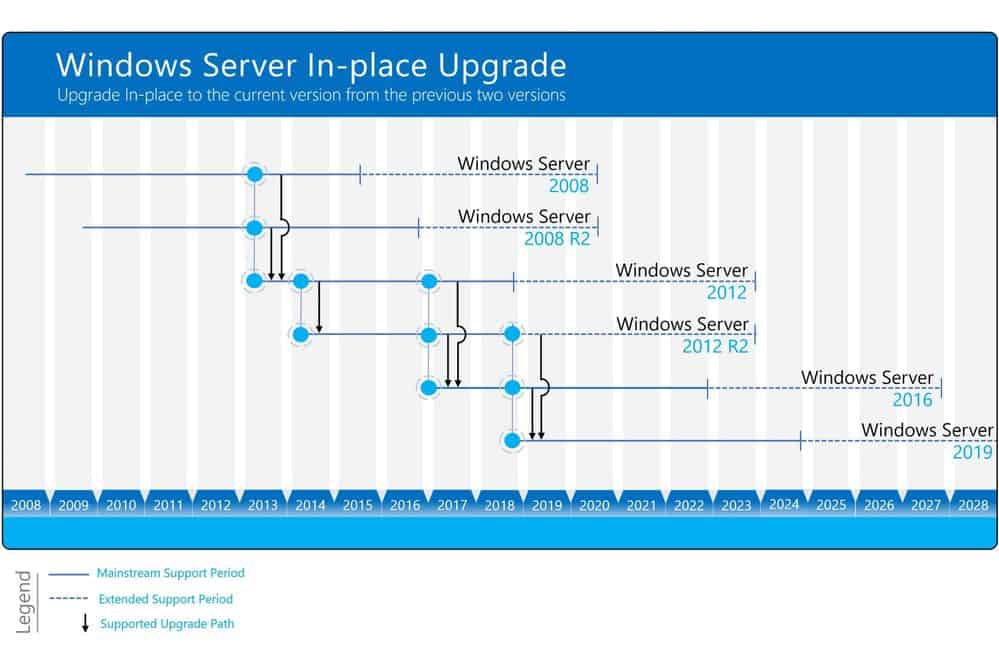
Administrators who want to take the in-place upgrade route need to run three upgrades in total:
- Upgrade Windows Server 2008 R2 to Windows Server 2012.
- Upgrade Windows Server 2012 to Windows Server 2016.
- Upgrade Windows Server 2016 to Windows Server 2019.
Windows Server 2012 and 2012 R2 support ends in 2023 and customers may stop the upgrade process right then and there theoretically.
There are a couple of caveats that administrators need to be aware of. Microsoft notes that some server roles or applications may not be migrated to newer versions of Windows Server.
Microsoft recommends that administrators create full backups of the Server systems before the upgrade is run.
Administrators should include the following items on a checklist to plan and prepare the upgrade to a new Server version:
- What software and roles are installed on the server and are they supported and working with newer versions of Windows Server. I recommend doing a software inventory and check if the applications and roles are supported.
- Have some tests ready to check if the application still works after the upgrade. It is a good thing to run through these tests before the upgrade as well, so you can confirm everything is working correctly.
- If it is a physical server, do you have drivers and firmware updates for the new Windows Server version available?
- Think about backup software and antivirus, you might need to uninstall these during the update process and reinstall it after the upgrade is done.
- Make sure your server is up-to-date and fully patched before doing an in-place upgrade.
- Planning the timeframe for the upgrade. In-place upgrades take some time, make sure you have a long enough maintenance window planned. Also make sure you communicate the maintenance window, so users know that the application or service is not available.
- Make sure you have a backup of the server before you start the upgrade process, and make sure you can also restore from that specific backup.
- If possible, test the upgrade process with a non-production server.
- Make sure you have enough disk space for the upgrade.
- Gather your system information before the upgrade.
The server will be down for quite a while considering that three in-place upgrades are run one after the other even if all upgrades run without any issues.
The main advantage of in-place upgrades is that most configurations and applications remain. A new installation of Server 2019 may be faster but it would require extensive work to install needed applications and make configuration changes.
Now You: Would you use in-place upgrade options or install a new operating system version instead? (via Deskmodder)
Ghacks needs you. You can find out how to support us here (http://bit.ly/2qTmcRY) or support the site directly by becoming a Patreon (http://bit.ly/2XV4kDk). Thank you for being a Ghacks reader. The post Microsoft explains in-place upgrades from Windows Server 2008 R2 to Windows Server 2019 appeared first on gHacks Technology News.
☛ El artículo completo original de Martin Brinkmann lo puedes ver aquí.

No hay comentarios.:
Publicar un comentario