It's finally happened. OpenAI's ChatGPT-powered web browser has been officially announced, this is Atlas.
The browser has been rumored for a long time, there were hints from the company too.
ChatGPT agent mode can interact with sites, do your tasks, but this is only available for users with a ChatGPT Plus, Pro or a Business account.
Note: I don't have access to Agent mode, so I couldn't test the automation capabilities of the browser. This is just a basic overview of its features.
Atlas is not available for Windows or Linux yet, it is only supported on Mac for now. The first thing that pops up when you launch Atlas is a login screen, you cannot skip it. You will need to sign in to your ChatGPT account to proceed.
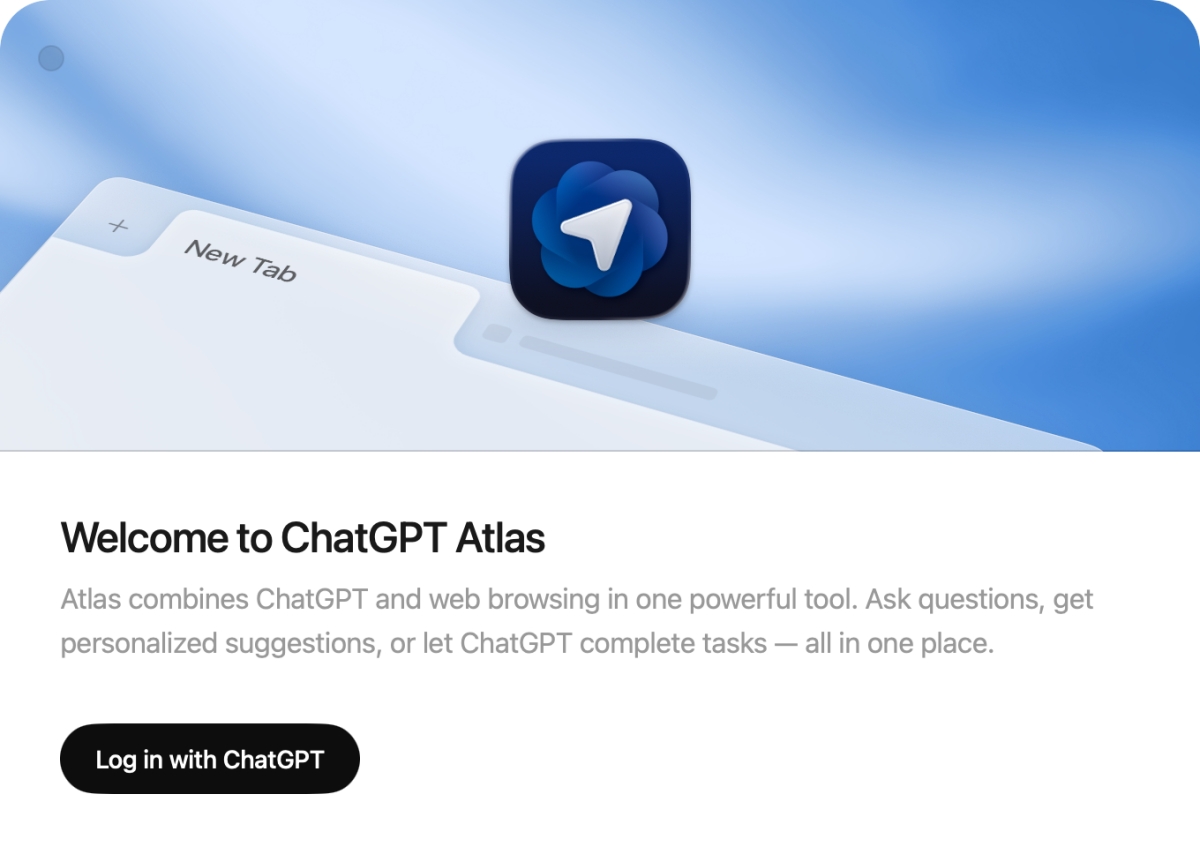
Atlas can import data from Safari, such as your bookmarks and browsing history. You can choose to skip this step. It doesn't support importing data from other browsers at the moment.
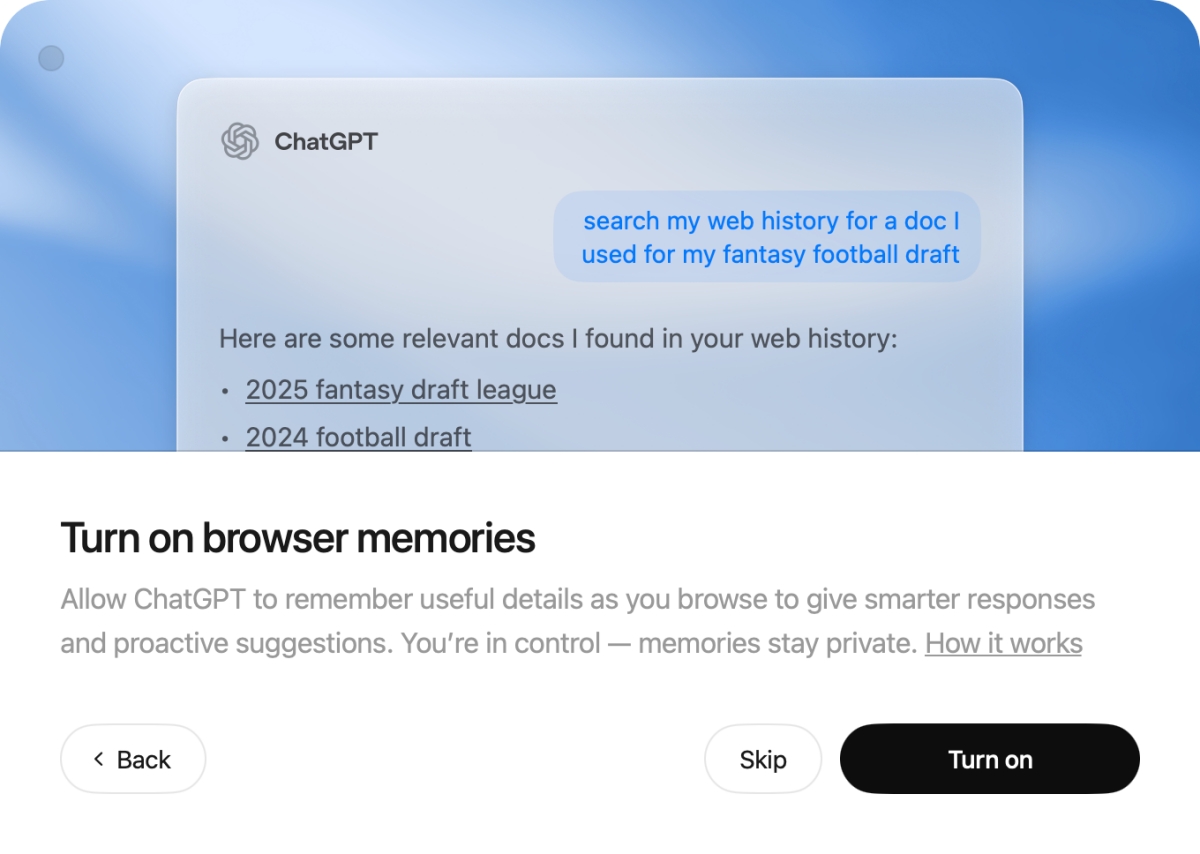
The next screen asks you whether you would like to Turn On Browser Memories, which allows Atlas to remember details as you browse, and use your browser history to provide relevant information for your queries. OpenAI says that users have control over the sites that ChatGPT can see, you can adjust a page's visibility from the address bar.

You can manage your web history and browser memories from the Settings. OpenAI says that Memories are private to the ChatGPT account. This is optional, so you can skip Memories if you don't want to use it. Since I want to test it, I've enabled it.
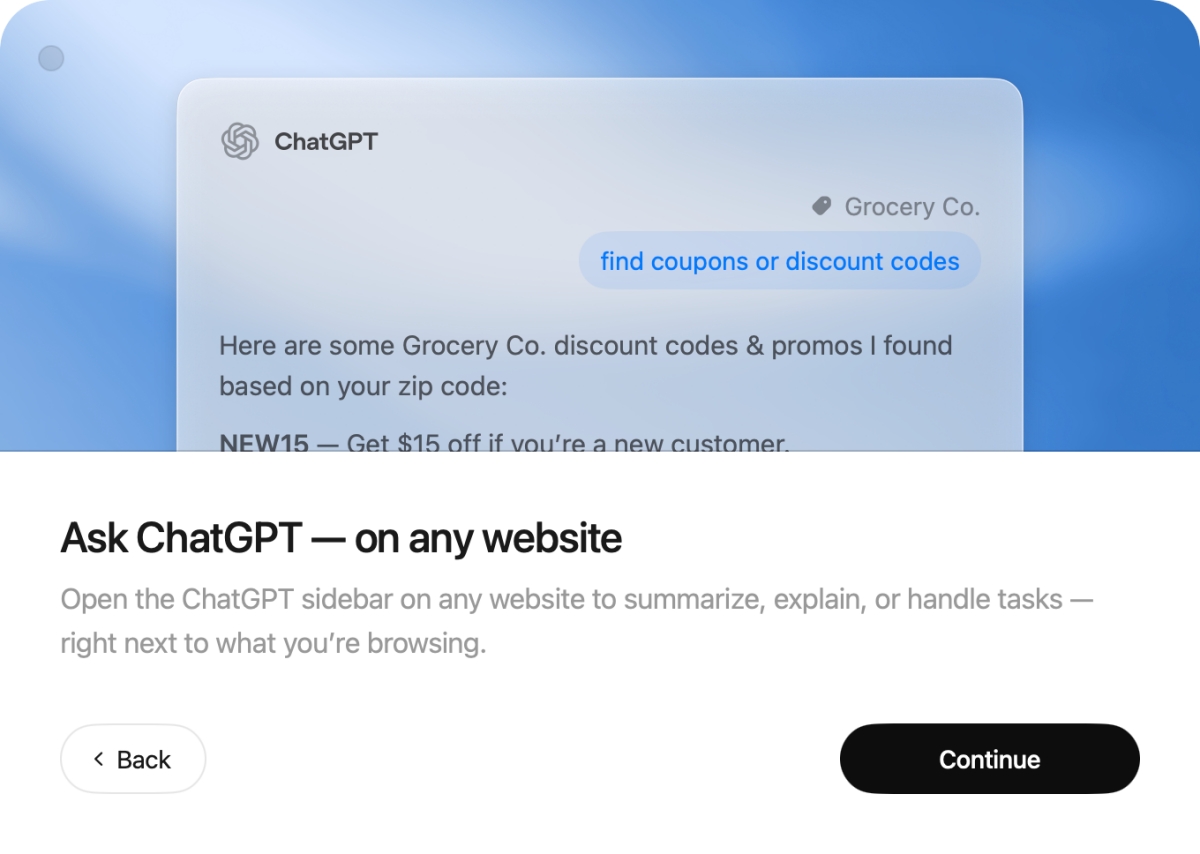
The next onboarding screen says that ChatGPT is available from the sidebar, and can summarize web pages, explain things, and handle tasks that you want it to. The final step of the set-up offers 7 days of extended limits on messaging, file uploads, data analysis, image generation, but only if you set ChatGPT Atlas as the default browser.

Atlas is built on Chromium. Its home page and new tab page are the same, with a text field to interact with ChatGPT, which also acts as an address bar, search bar. Just enter your query and let ChatGPT do the rest. This applies to questions that you may have, or tasks that you want it to do. Yes, you can speak to it using voice mode.
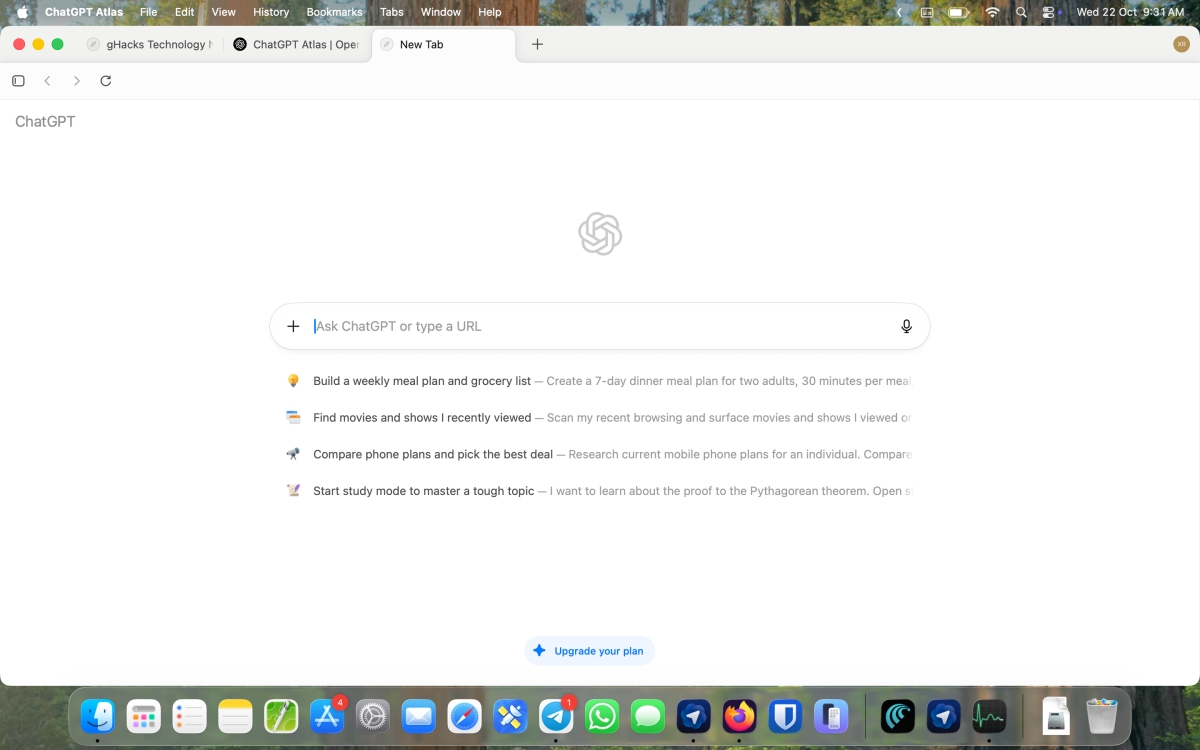
Atlas' interface looks very similar to Chrome, you have the tab bar, address bar, etc. There is also an "Ask ChatGPT" button on the right edge of the screen, to open the sidebar.
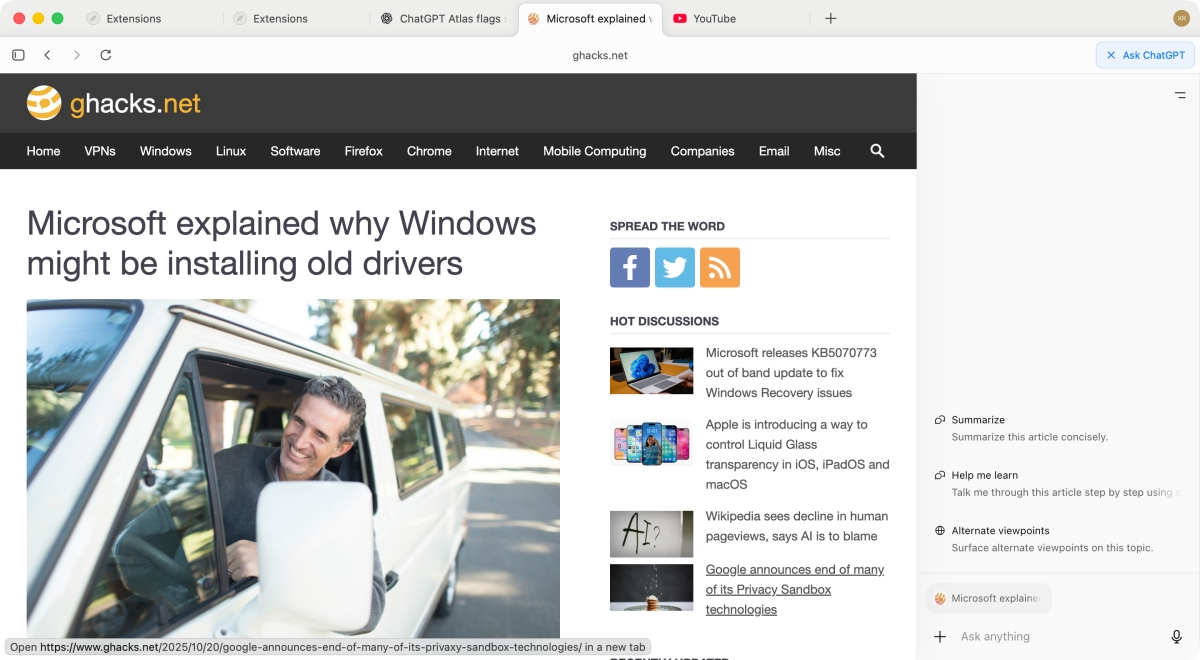
When you interact with ChatGPT via Atlas, it displays various tabs including Home (Chat), Search, Images, Videos, News.
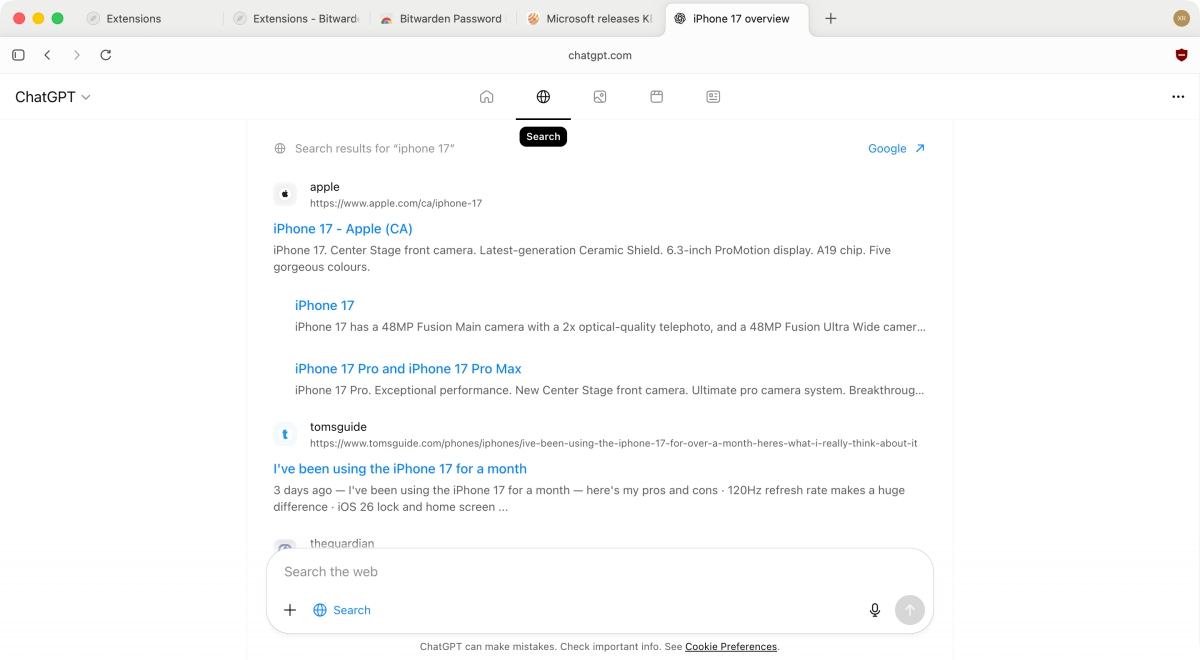
ChatGPT Atlas does not have a built-in ad blocker, but it does support extensions. One thing that did confuse me was the place to manage extensions, I expected it to be under the main menu, or in the settings. But, it can be found under the View menu.
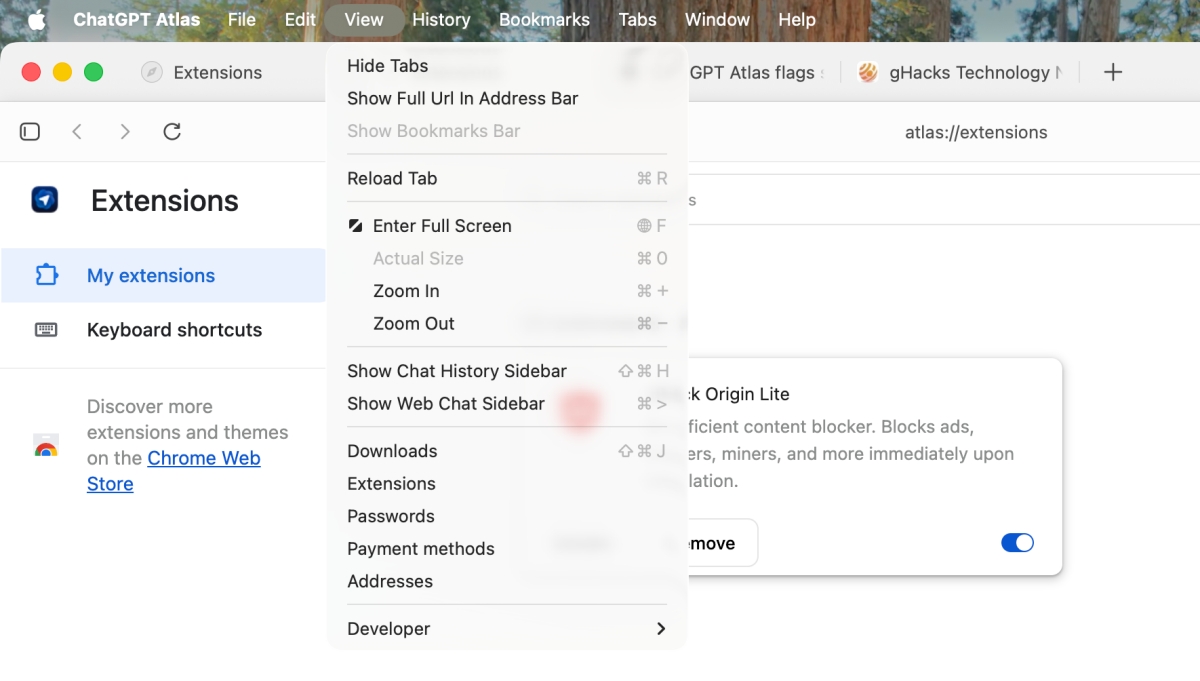
This is where you can manage your downloads, addresses, payment methods, passwords, etc. Speaking of which, you can import passwords from a CSV file. You can also find these options under your profile in the top right-corner. It looks rather odd, given it is the only button on the toolbar, aside from Ask ChatGPT of course.
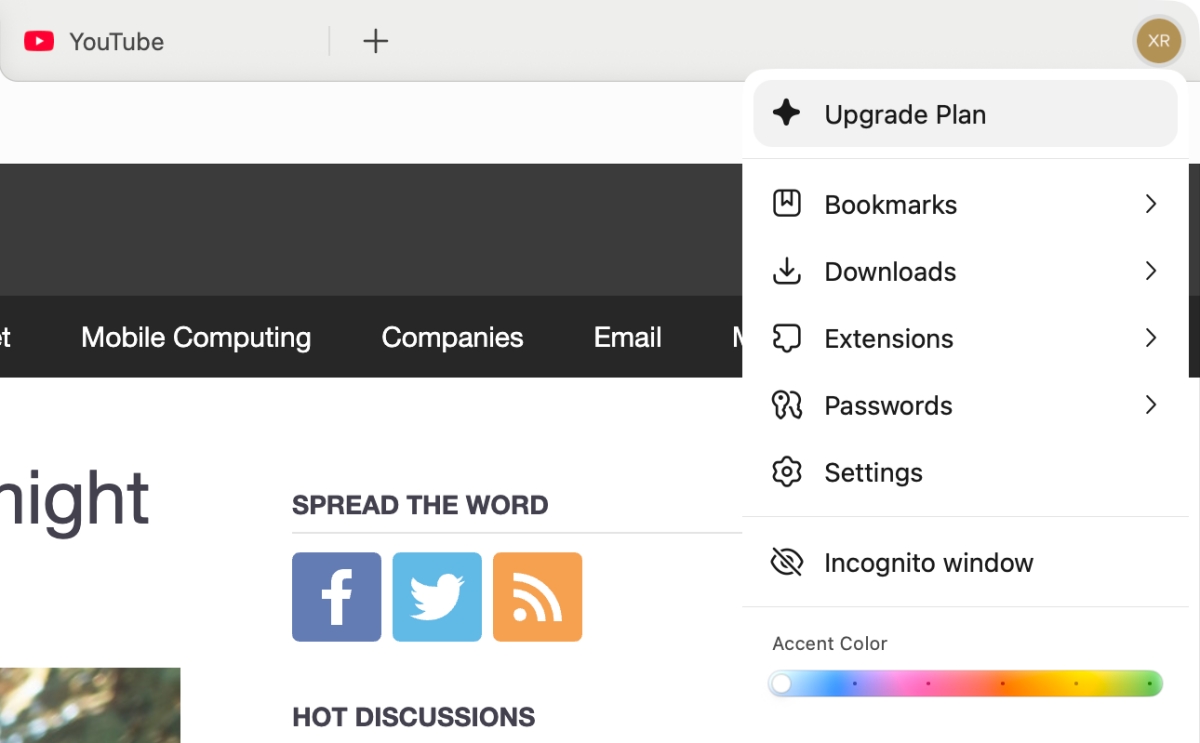
You cannot change the search engine in Atlas, nor can you change the new tab page, even with extensions. Group Speed Dial didn't work. Curiously, Bitwarden doesn't work in Atlas either. It's just like with Perplexity Comet, they have locked you out of most options, even your password manager. Well, at least, uBlock Origin Lite works, so at least ad blocking is sorted out. One more thing, the extension's button doesn't work so you will need to go to atlas://extensions and click on the Details option under an extension to manage it. This might explain why Bitwarden didn't work.
Click on the site settings button to manage various options, including Page Visibility for ChatGPT. OpenAI says that ChatGPT's cursor "can turn into a collaborator", it can recognize emails, calendar invites, docs in text, and you can ask it about these elements.
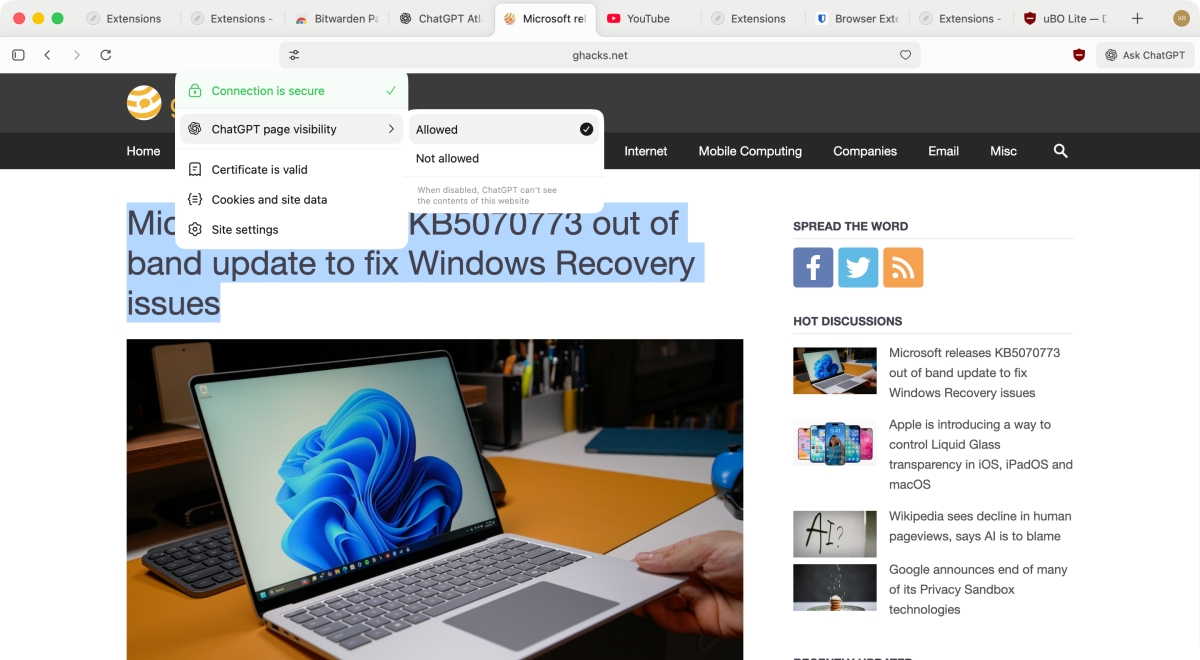
By default, it is set to allowed. Switch to it, not allowed to restrict access.
Let's get back to the browser's basics. The right-click menu is bare bones, and does not support options provided by extensions.
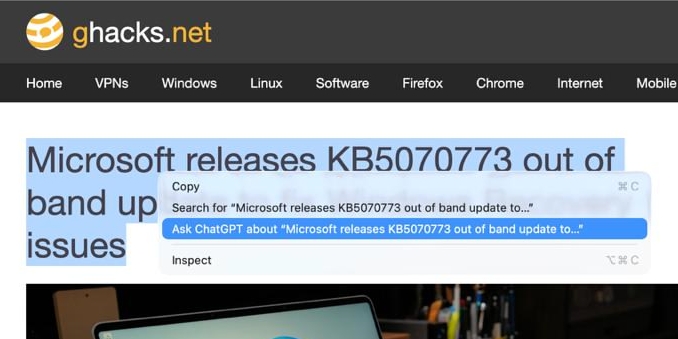
It's ridiculously bad compared to any browser, even a mobile browser has a better menu than this. There are no options to bookmark, save page, etc.
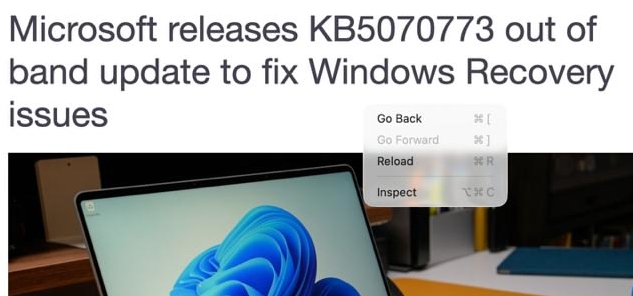
In stark contrast to this, the address bar's right-click menu has a ton of options. There are some options to manage tabs, but nothing groundbreaking.
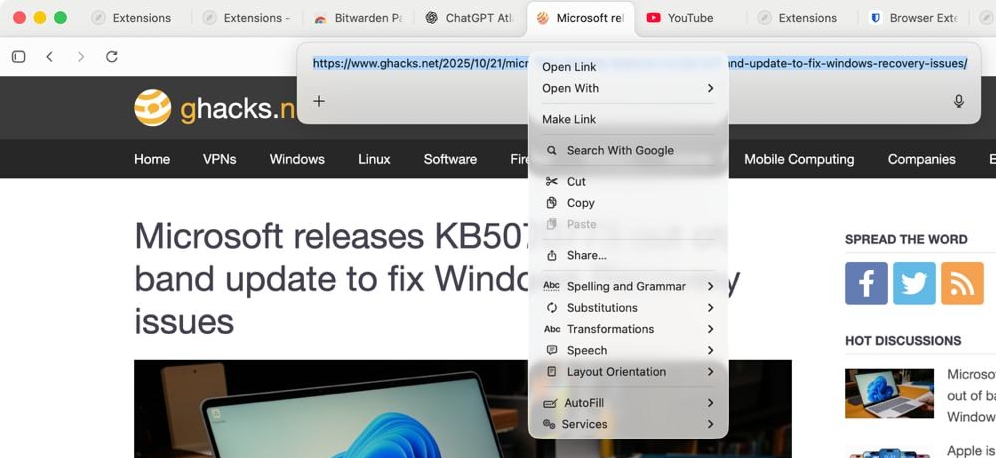
The browser has some customization Settings that you can tweak, but the options are limited.
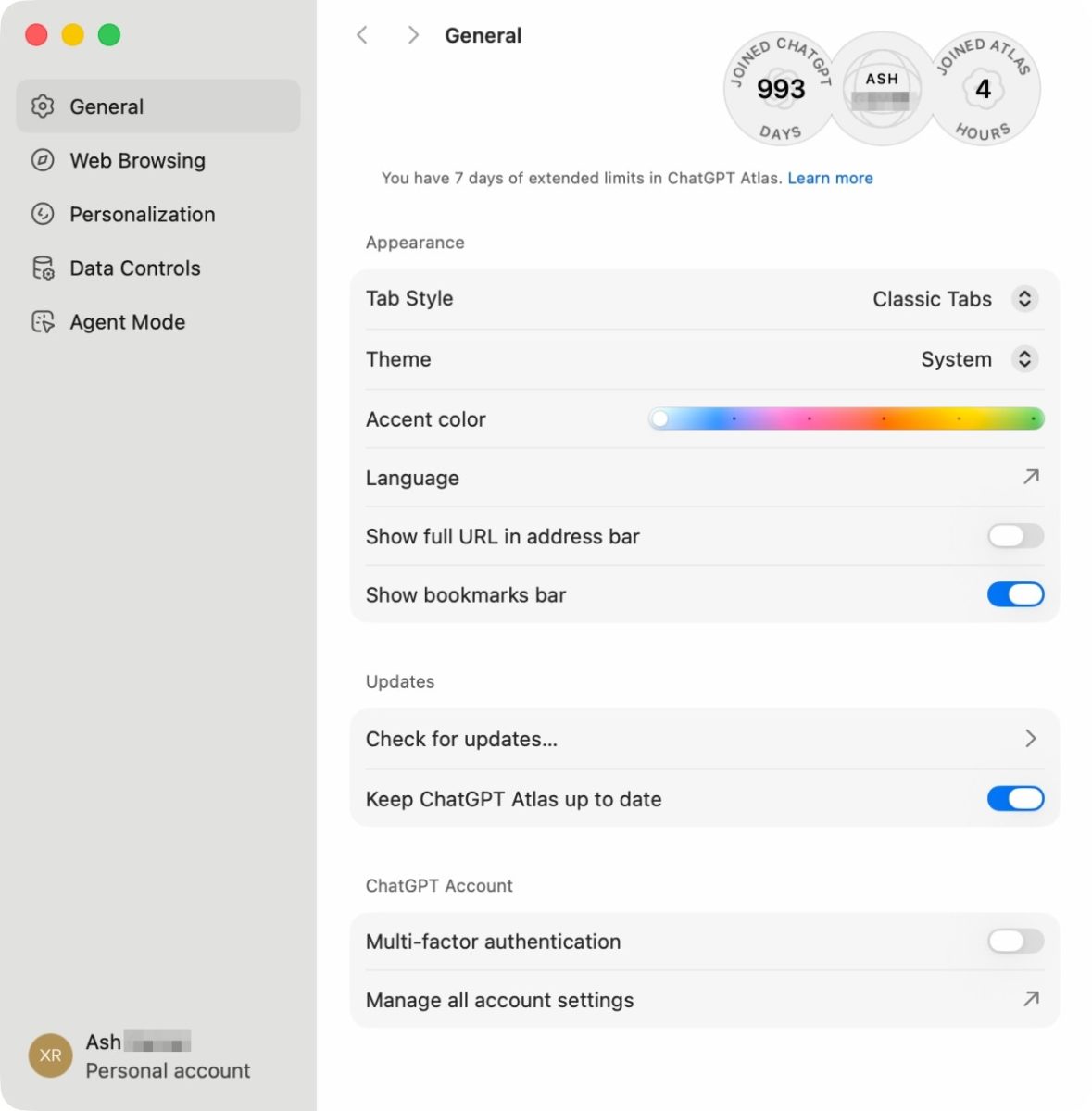
Atlas offers you to personalize your experience with the browser, and this is where you can manage the memories.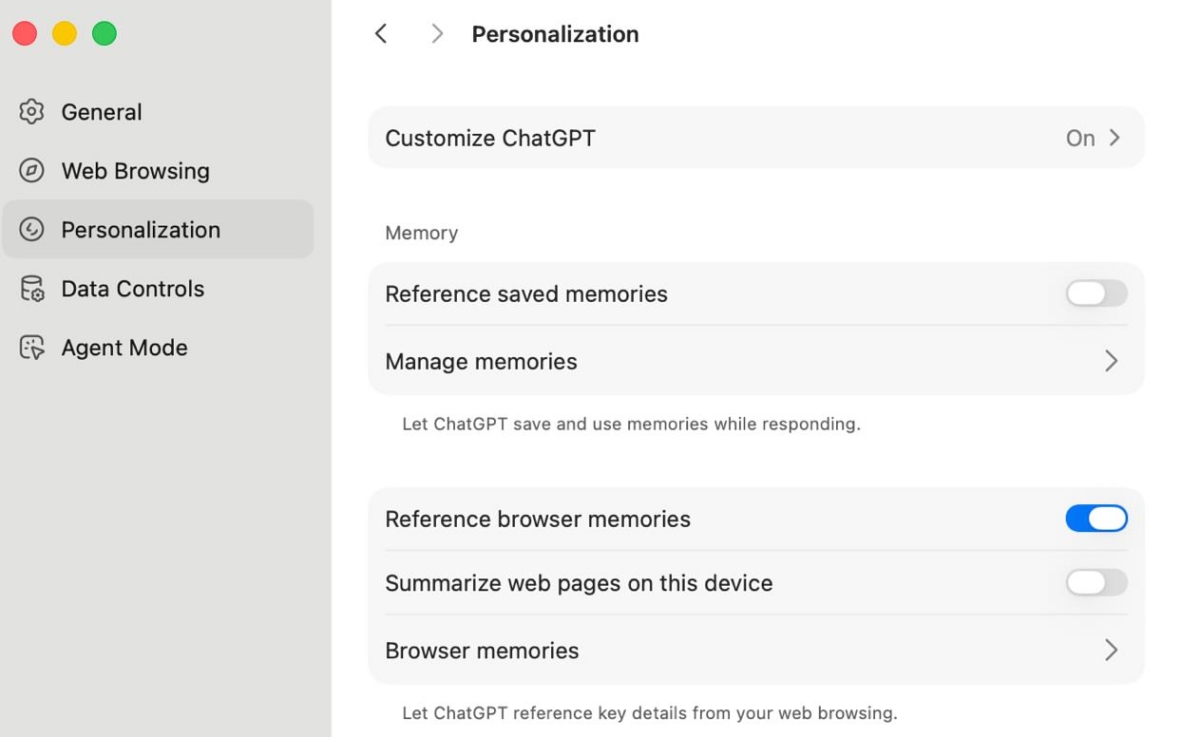
Go to Settings > Data Controls, and disable "Help improve browsing and search". This option was enabled by default. The browser has an option to "Improve the model for everyone", but this one is disabled by default.
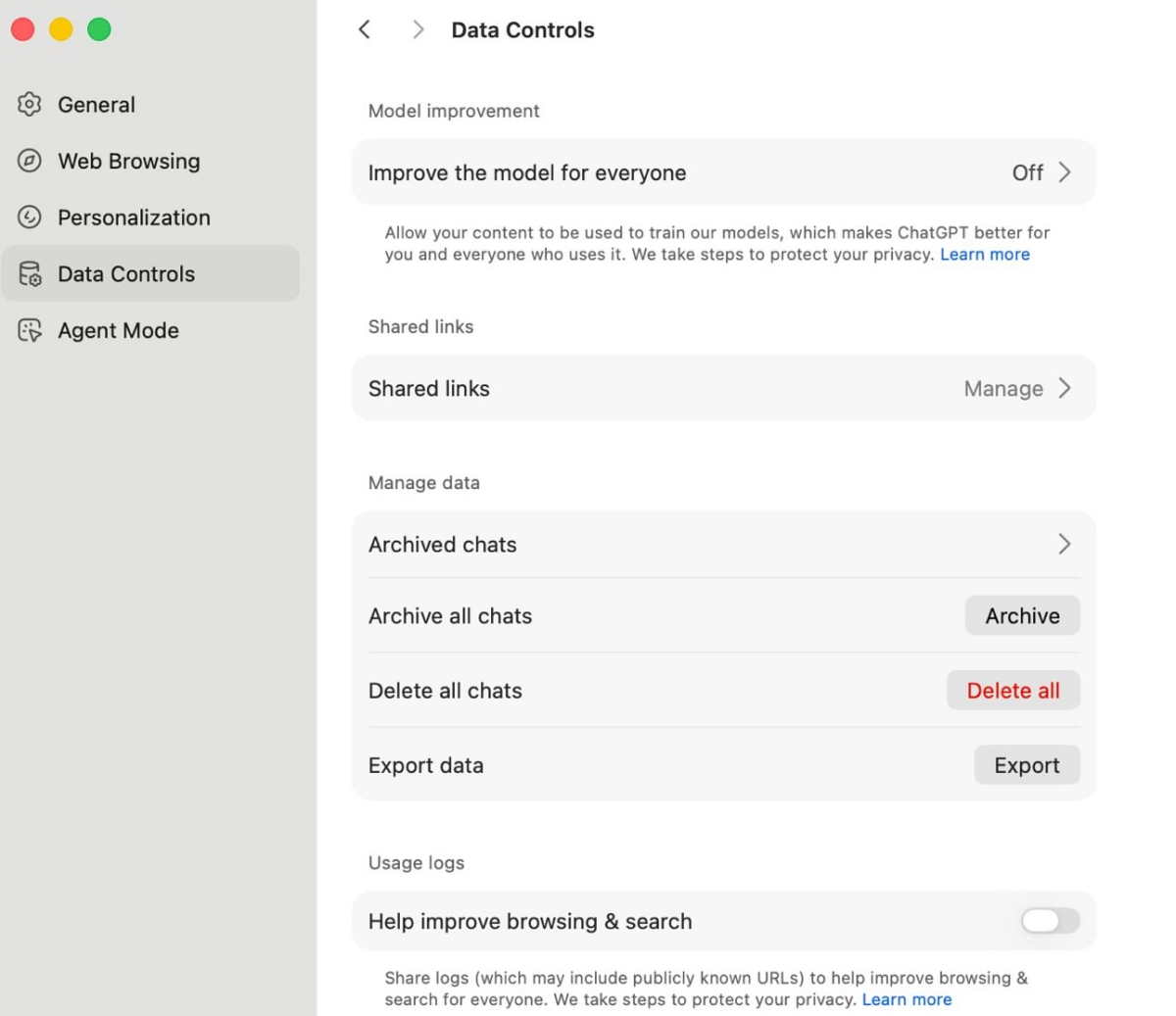
Remember that OpenAI wanted to buy Chrome, if Google were forced to sell it? The company's intentions are clear, it wants ChatGPT to be the best search engine/chatbot, so it should come as no surprise that ChatGPT Atlas will serve as a direct competitor to Google Chrome, Microsoft Edge, Perplexity Comet, and other browsers with an AI. It's all about capturing the market for the money.
ChatGPT Atlas is impressive in terms of AI features, just like Perplexity's Comet. But, unless you're a die-hard user of ChatGPT, you're not going to like Atlas due to its many restrictions such as no options to customize the home page, new tab, search engine, limited support for extensions, no tab groups, or vertical tabs, no syncing, etc. Then there is the matter of privacy, if that's a priority, you shouldn't be using ChatGPT in the first place.
Download the ChatGPT Atlas browser for macOS from the official website. It supports Macs with Apple Silicon (M-series chips) running macOS 12 Monterey or later. Here's the support page for the browser. Refer to the official announcement for further details.
Have you tried ChatGPT Atlas browser?
Thank you for being a Ghacks reader. The post OpenAI announces ChatGPT Atlas web browser, currently available for macOS appeared first on gHacks Technology News.
☞ El artículo completo original de Ashwin lo puedes ver aquí

No hay comentarios.:
Publicar un comentario