Google has changed the flow of adding bookmarks in its Chrome web browser recently. While it is still possible to click on the bookmark star icon in the browser's address bar, doing so opens a redesigned interface.
This new dialog displays no editing options in its interface. It lists the bookmarks folder the bookmark was added to, done and edit buttons, and a prompt to turn on sync.
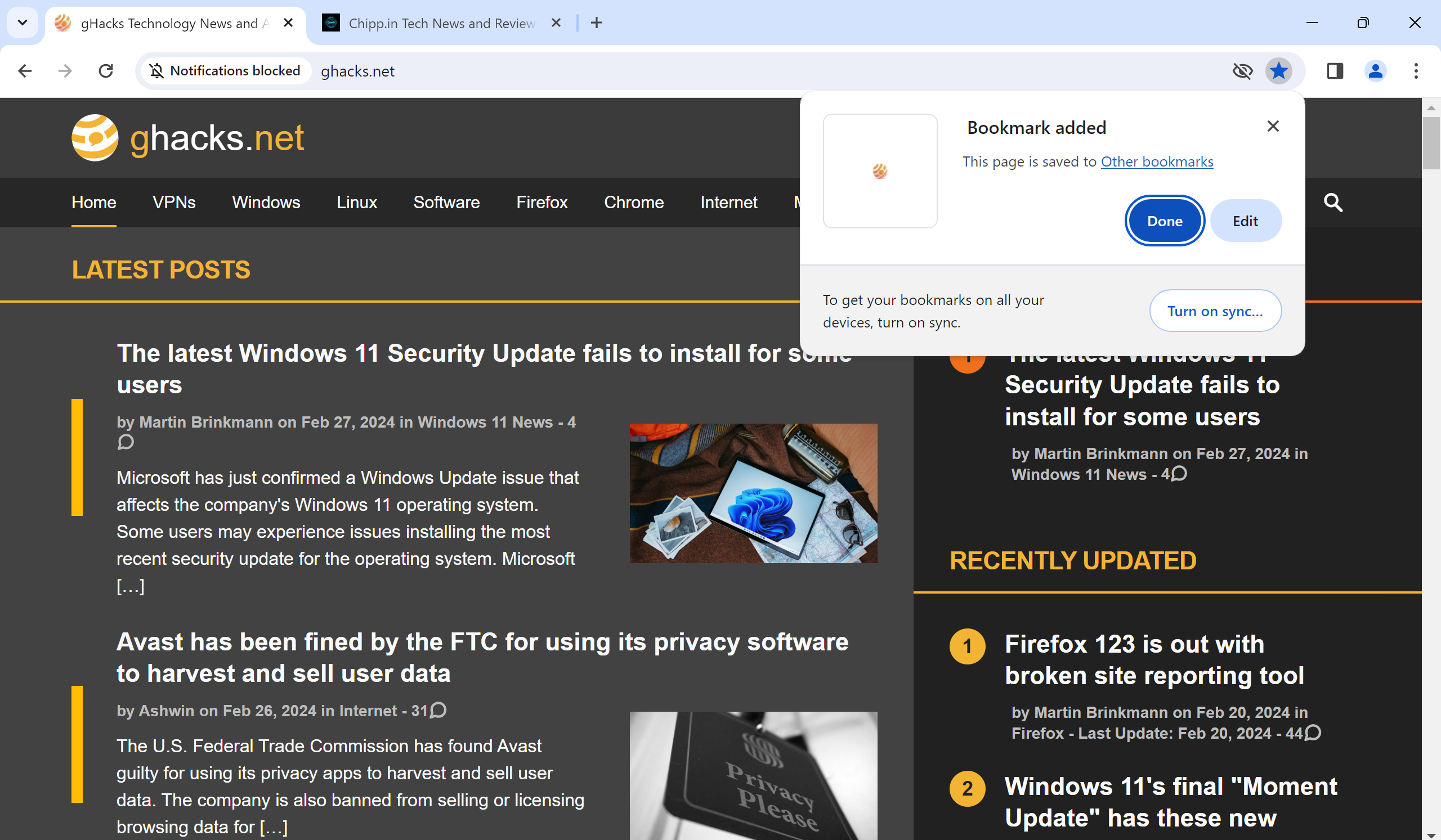
As a comparison, here is the previous bookmarking dialog of the Chrome web browser.
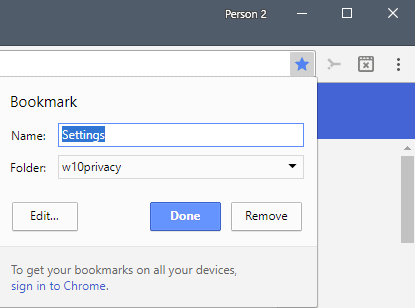
The old dialog included the option to change the name and folder of the new bookmark directly. Additionally, it also included a remove button, which is useful for accidental activations of the bookmark star icon in the Chrome browser.
The new dialog includes these options, but it adds another step to them. If you want to change the folder, you need to click on the folder shown by Chrome in the dialog or on the Edit button.
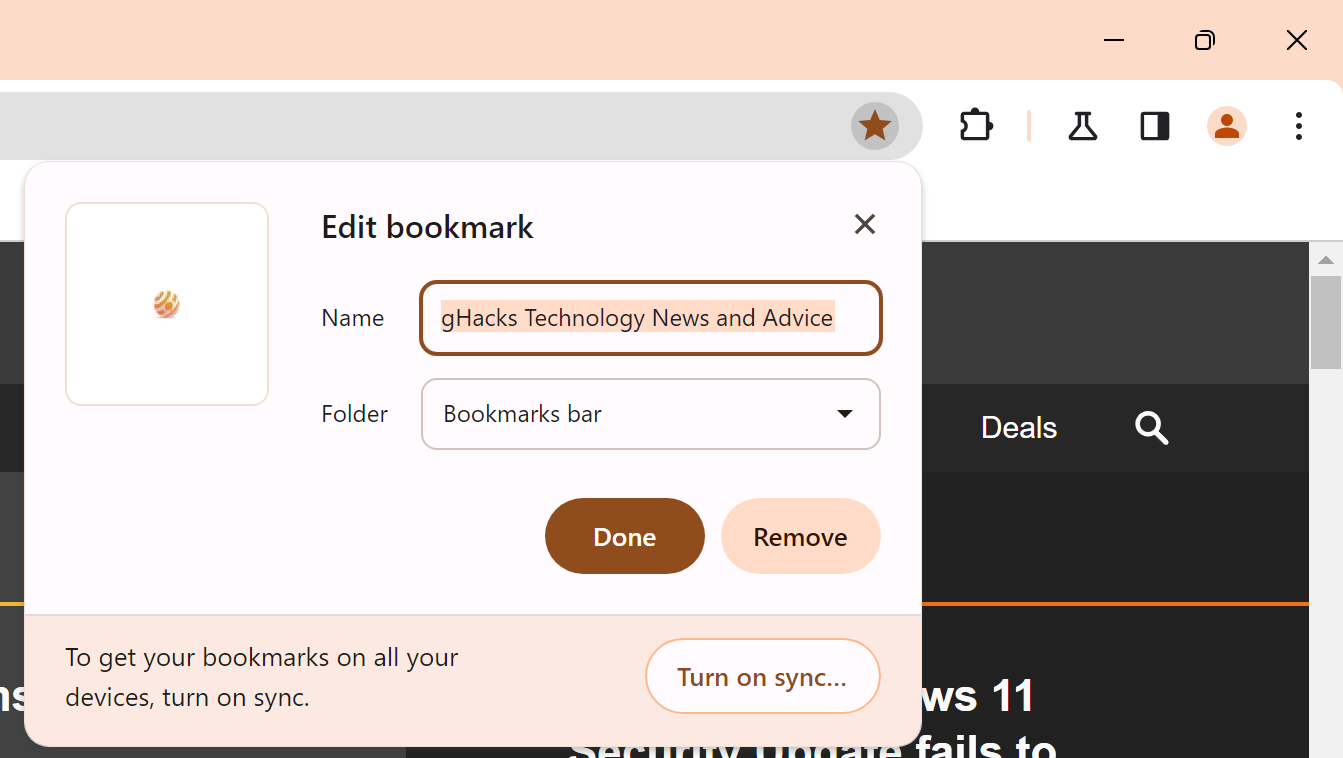
A click on Edit displays the option to change the name and the location of the bookmark in the browser. There you will also find the remove option to delete the bookmark again from the browser.
A click on the listed bookmarks folder displays one additional option: the ability to change the URL of the bookmark.
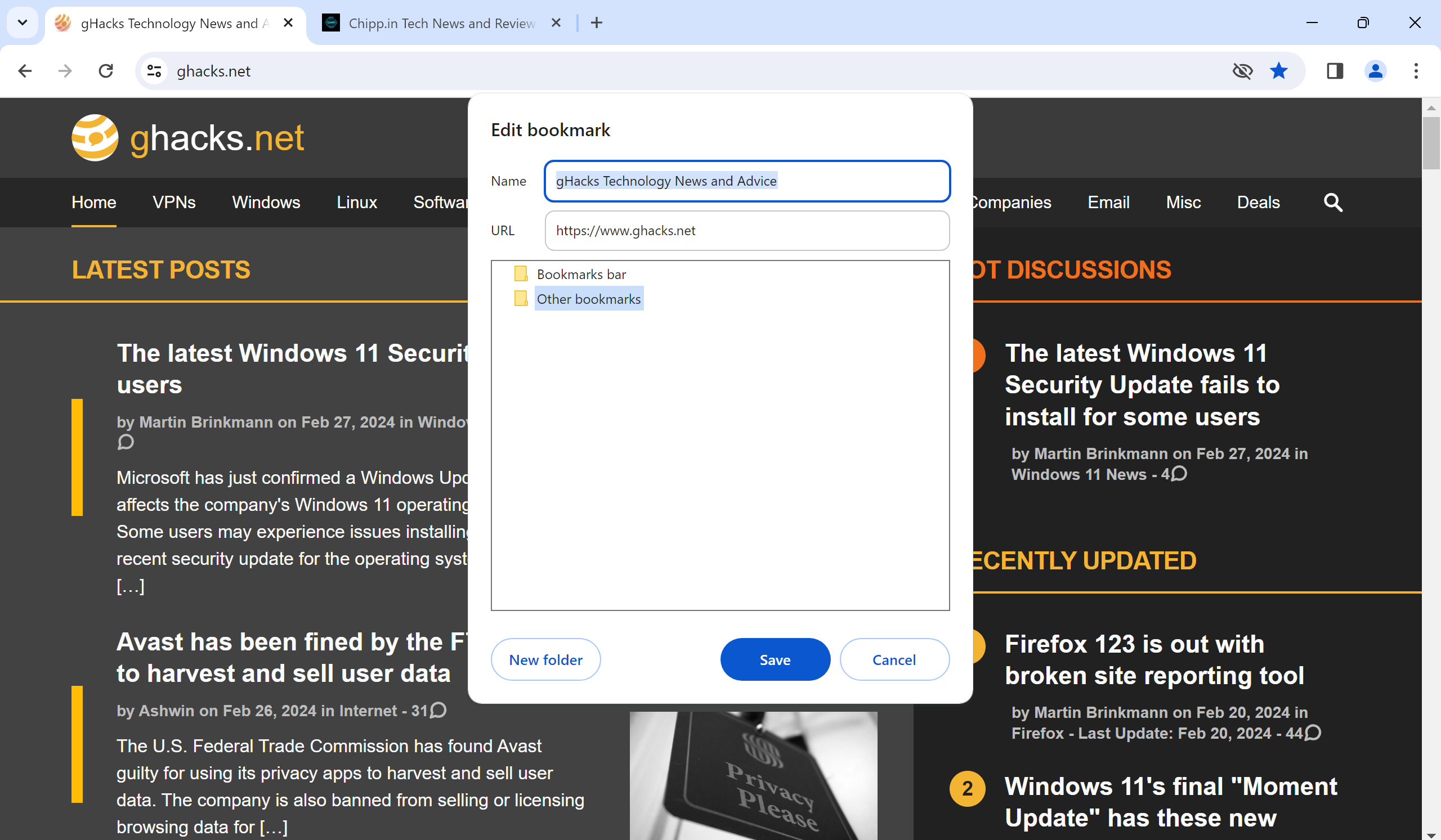
It is sometimes useful to edit the URL of a bookmark. Examples include removing parameters from the address, e.g., tracking parameters, modifying language parameters, or changing the path of the URL.
This is only available when you select the bookmarks folder in the add bookmark dialog.
The only other option to change the URL is to open the Bookmarks management interface to change it there.
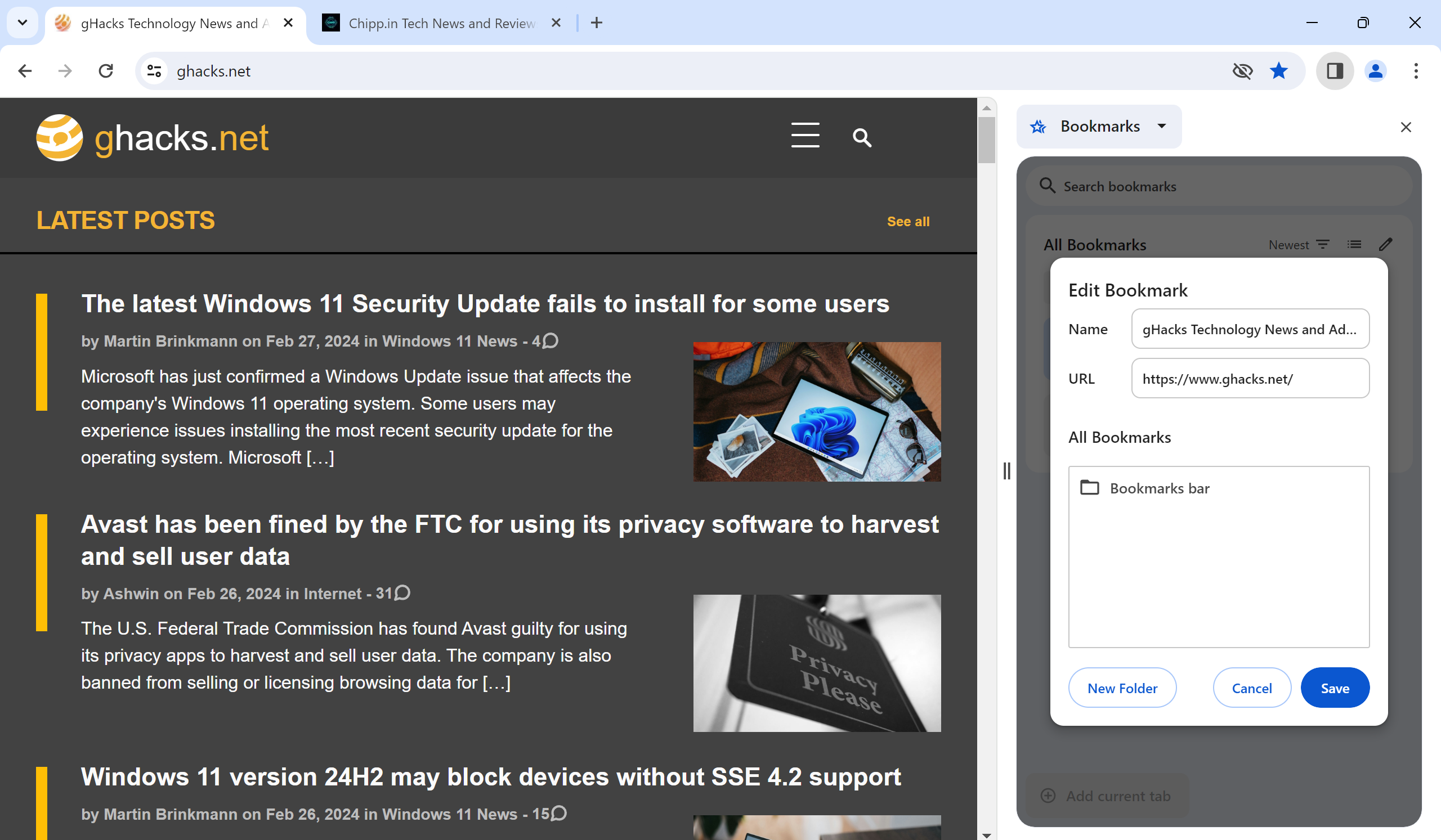
Select Menu > Bookmarks and Lists > Show all Bookmarks to open the bookmarks in the sidebar. Locate the bookmark that you want to edit, click on the menu icon next to it, and select the edit option from the context menu.
You may also launch chrome://bookmarks/ in the address bar to load the classic bookmarks manager of the Chrome web browser.
Closing Words
Adding bookmarks has changed in Google Chrome. While it is still possible to add a bookmark with a click on the star icon, any customization now takes at least one additional click.
Changing the title of the bookmark or its folder takes an additional click. Editing the URL is only available in some editing menus and not in others.
Looking back, the changes are comparable to 2017 when Google switched the Done and Remove buttons in the add bookmarks window. These did not sit well with Chrome users either.
It is likely that the change affects power users more than regular users of the browser.
Now You: do you use bookmarks?
Thank you for being a Ghacks reader. The post Google changes Chrome's "add bookmarks" flow and users are not happy appeared first on gHacks Technology News.
☞ El artículo completo original de Martin Brinkmann lo puedes ver aquí

No hay comentarios.:
Publicar un comentario